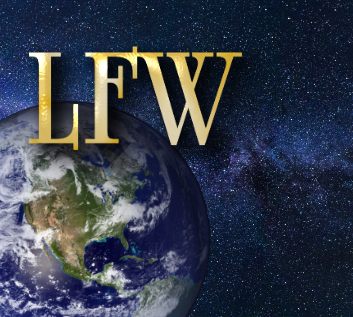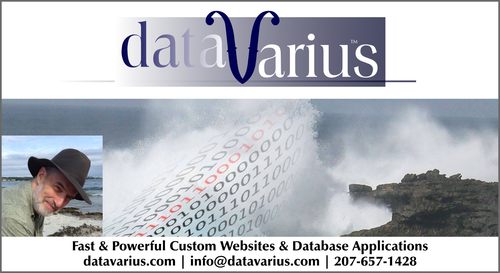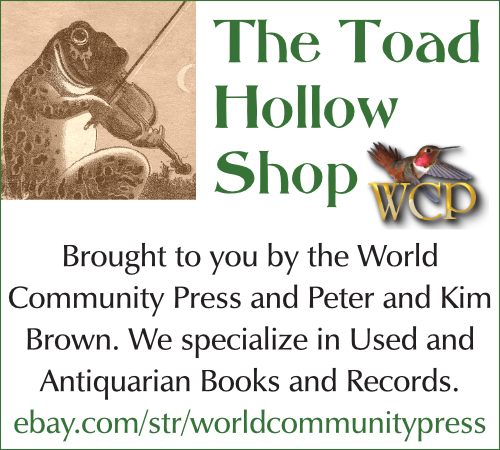Capsule Review: PhraseExpander 4 is a 5-Star Program~ Editor’s Choice – 5 Stars ~ Sep 7, 2014 In January, 2014, I wrote a review of the text completion program, PhraseExpander (listed here). That was version 3x, and in the months that followed, the author, Andrea Nagar, released version 4. I’ve been using it every day since then, and would like to now follow up with a short capsule review of the new version. First off: I give the new PhraseExpander a 5-Star, Editor’s Choice rating. In my previous review, I wrote, “If the boot up speed can be improved, and if it gets a spelling checker, I believe that I’ll give it 5 stars.” Mr. Nagar has succeeded on both counts with a lot more besides. The speed on boot up has dramatically improved, to the point where it’s no longer an issue at all.
Since the spelling checker isn’t native to the application in use, it first copies the selected text into a dialogue box and then spell checks it with the PE dictionary. You can change misspellings, or add to the dictionary, and then when you’re done, PE will ask if you want to update the original document, which it then proceeds to do. It’s not as seamless as a native spelling checker, but it works for the programs that don’t have one, like a text editor. The new features in version four are listed here: http://www.phraseexpander.com/tour/phraseexpander-4-new-features/ Some of the key “power features” for enterprise users include the capability to share dictionaries via services like DropBox (called “Cloud Sync” by PE), and PE’s powerful template system, with manual inputs. Any enterprise office that has people entering in data, based on a static system of previously defined parameters, will benefit tremendously by using PhraseExpander. I don’t use PE as an enterprise product, but as a writer, for both business and creative use, I find the program to be constantly useful. A new feature that I really like is the hot key “Alt-Space”, which brings up a quick find box, that allows one to search for shortcuts, in case a shortcut phrase is forgotten. I also find the ability to add a new phrase to the dictionary by selecting the text in a program and hitting ‘Ctrl-Shift-n” a great time saver. PhraseExpander also provides a great new feature called “Analyze Documents.” From the Glossary menu, simply click to add a new glossary, and select “Analyze Text / Documents.” You can select many documents and the program will search for frequently used words or phrases, and then present a list which you can edit, and then add selected items to a glossary. Because of various programming needs, I sometimes run programs as the admin user, and ran into a situation where I wanted to run PhraseExpander as the admin user also—because PE won’t work in an “admin” program unless PE itself has been started as admin. It’s easy to modify the PE shortcut to start up as admin, but I wanted to load PE at boot time, as admin. It didn’t work, by default, so after searching the web, I found this method, which works like a charm. This is how I do it, in Windows 7:
Purchase PhraseExpander here: http://www.phraseexpander.com. (Comments are moderated and must be approved.) “The Epiphany of Zebediah Clump”
Watch our first film right here. |
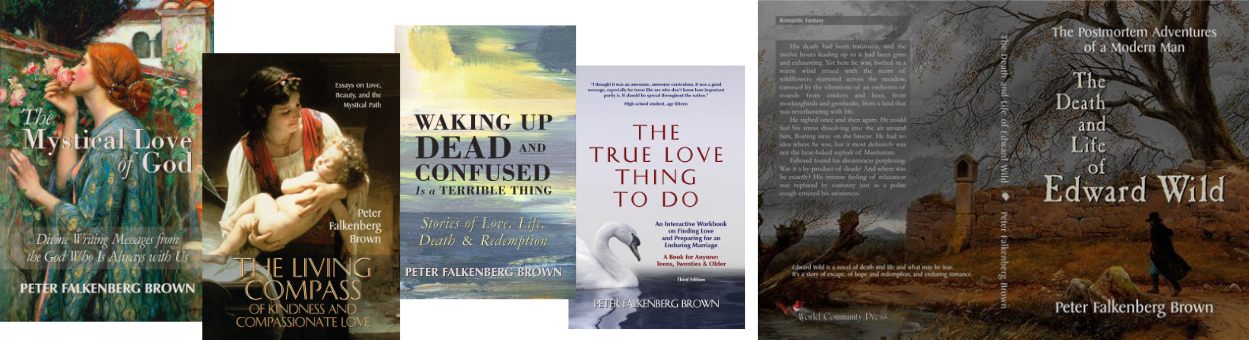



 The program now has two spelling checkers. The first activates when you create phrases in the program. The second one—of more interest to me—is called the “Universal Spelling Checker.” When you’re in a program that doesn’t have a good spelling checker, hit Ctrl-A to select all your text, and then hit the hot key to activate the PE spelling checker. I changed the hot key to Alt-9, since it’s easier to use, without moving my fingers off the keyboard.
The program now has two spelling checkers. The first activates when you create phrases in the program. The second one—of more interest to me—is called the “Universal Spelling Checker.” When you’re in a program that doesn’t have a good spelling checker, hit Ctrl-A to select all your text, and then hit the hot key to activate the PE spelling checker. I changed the hot key to Alt-9, since it’s easier to use, without moving my fingers off the keyboard.